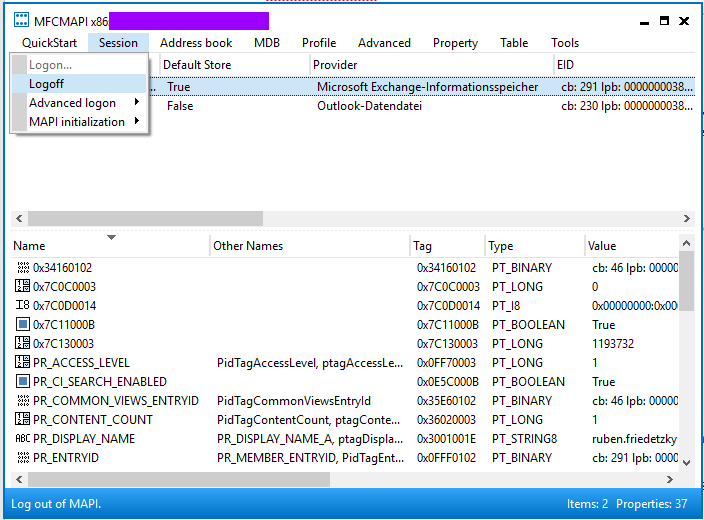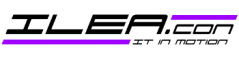Problem
After migrating to Exchange Online and importing the existing E-Mails by using a .PST-File the mails in some folders seemed to be missing.
This problem can also occur when IMAP-Folders are added to an existing Exchange Mailbox. It does not matter whether the Exchange Cache Mode or the Online Mode is used to read access mails.
Cause
By default the view for IMAP folders is “Hide messages marked for deletion”. Since Exchange does not support marking messages that way, this view hides all messages.
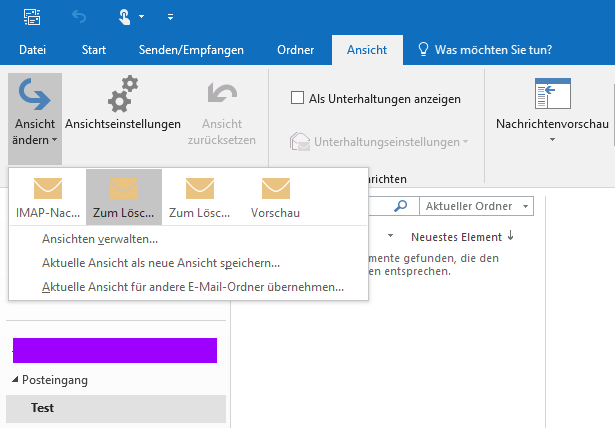
Solution
You can view the mails by changing the view to “IMAP Messages”.
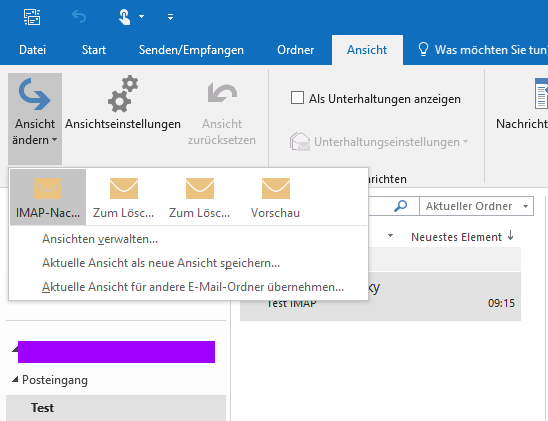
If there are still no mails or if the option “IMAP Messages” does not exist, it is not due to the issue described in this post.
As a long term solution you can fix the issue by changing the folder type with MFCMAPI.
- Check what version of Outlook is installed (32 or 64 bit)
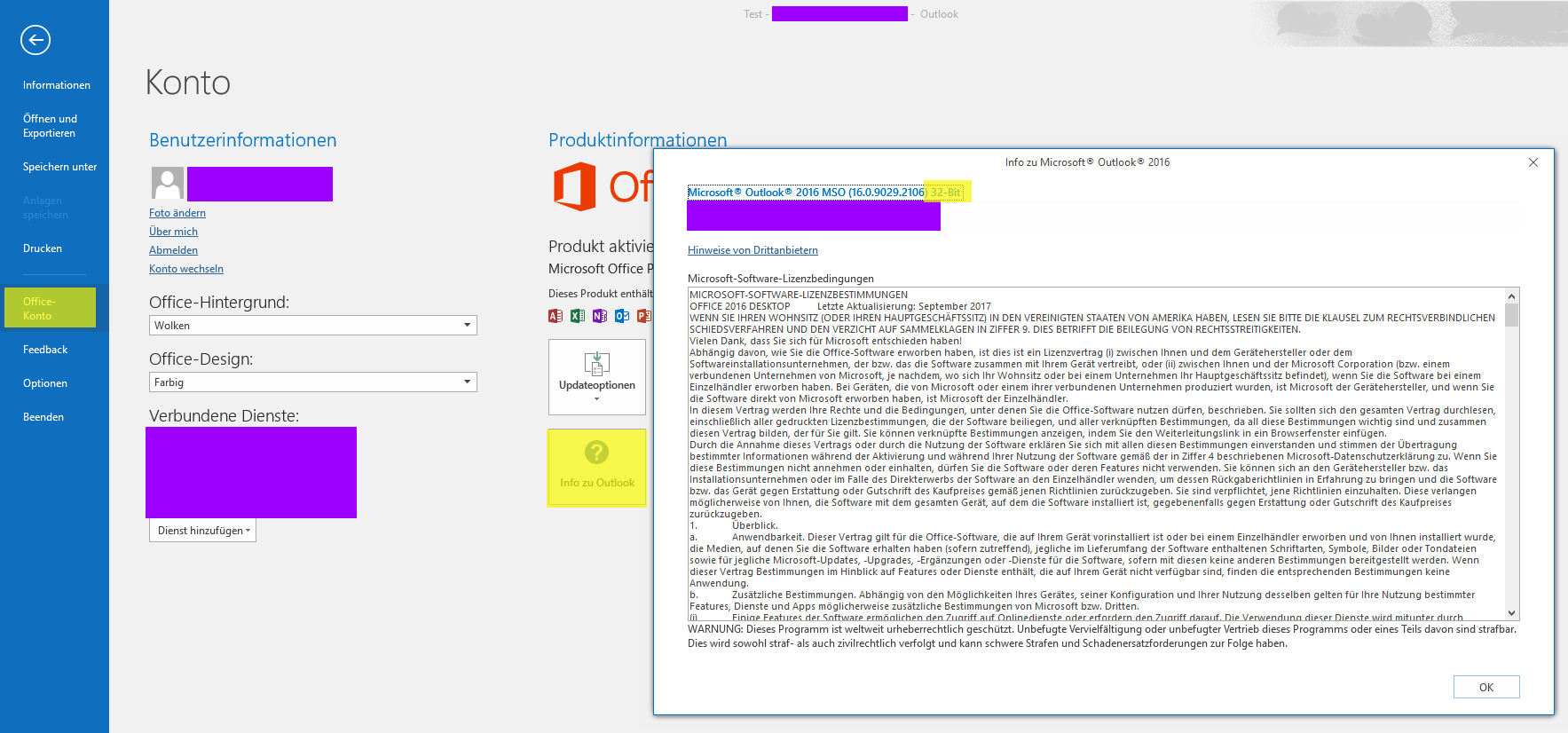 2. Die entsprechende MFCMAPI-Verson herunterladen und starten (https://github.com/stephenegriffin/mfcmapi/releases/latest)
2. Die entsprechende MFCMAPI-Verson herunterladen und starten (https://github.com/stephenegriffin/mfcmapi/releases/latest)
3. Open MFCMAPI, go to “Session” -> “Logon…”
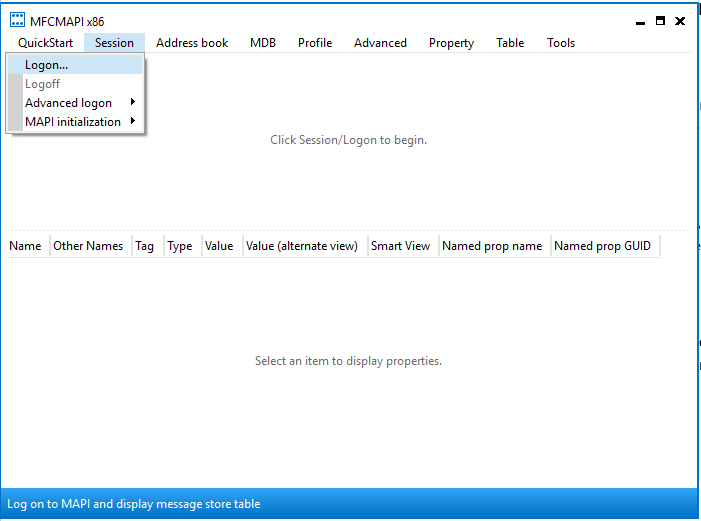
4. Chose your profile (Default: „Outlook“) and press Ok

5. Chose the correct Datastore (it should say “True” in the column „Default Store“)

6. Expand „Root – Mailbox“, then expand „IPM_SUBTREE“ or “Top of Information Store“ (depending on which you have)

7. Navigate to your folder and search for „PR_CONTAINER_CLASS“
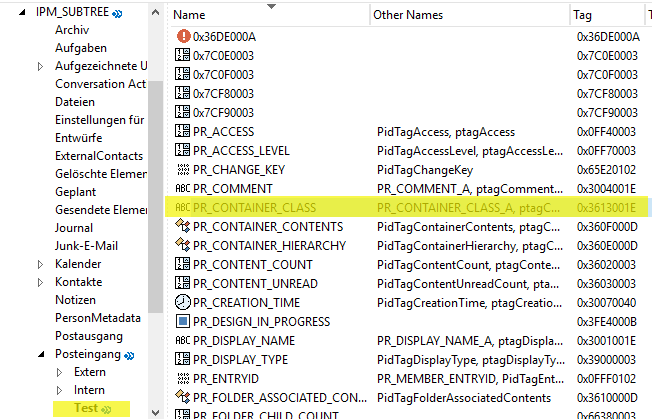
8. Double click and change „IPF.IMAP“ into „IPF.Note“
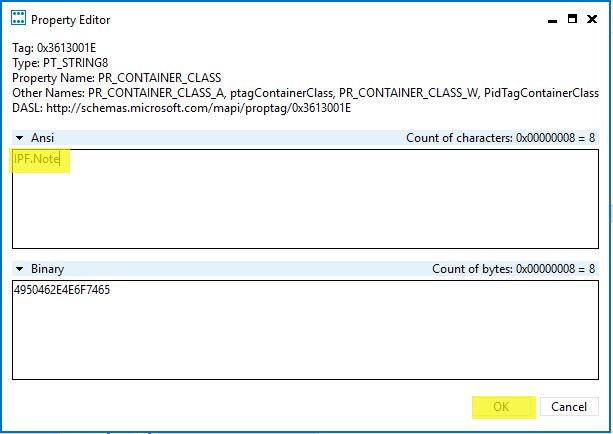
9. Repeat steps 5. – 8. for every folder where the issue exists
10. Check if the settings have been applied and mails are visible by switching to Outlook (refresh the view by switching to another folder and switching back)
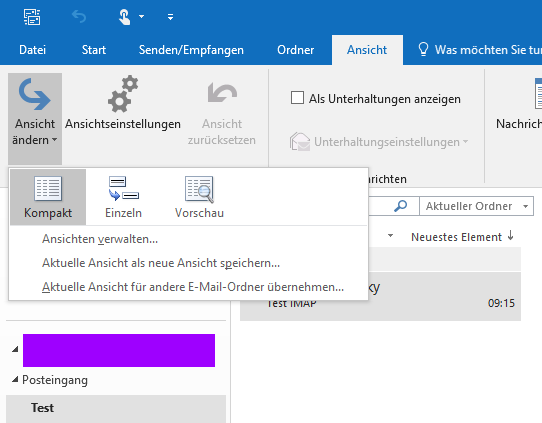
11. Close the active MFCMAPI windows, then exit MFCMAPI via „Session“ -> „Logoff“